Standard Adjustment Journals
Concept
A Standard Adjustment Journal can be used as a template that stores a set of closing adjustment transactions that can be run upon closing lots.
For setup, you include the expected number of entries to be made and configure some numbers to be automatically populated from the Lots. You always need to enter the actual values per Lot and these are typically supplied by the legal organization writing up the sale.
Once you have created the template as described in this article, you call them automatically during the Closing Adjustment process as described in the Closing Adjustments help file.
Setup the Template/s
To define Standard Adjustment Journals, open the page "Standard Adjustment Journals" by searching for it or by navigating in a Roles Center (i.e. Homebuilder - Setup - Standard Adjustment Journals). This will open the list of Standard Adjustment Journals available. Select an existing one and click Edit or click New. This will open the page "Standard General Journal" of the selected journal.
Create as many Standard Adjustment Journal Templates as you require (you may only have one if you are selling the same type of house for this company).
Note
You have an additional action on the main page "Copy from another Company" which copies all standard adjustment journals from the selected company.
The page "Standard General Journal"
This page allows a user to define closing adjustment transactions for a standard general journal.
If you need a transaction to affect Lot Costing actual amounts, then specify "Task No." and "Cost Detail Code".
The system provides the ability to populate journal line amounts with some values associated with the Lot. To enable this automation, specify the amount source in the columns "Value Source". The options for "Value Source" are the following:
- Offer Price (Offer Price of the Lot including taxes).
- Amendments (total amount of upgrades and extras for the Lot including taxes).
- Deposits (total amount of purchaser deposits posted for the Lot).
Note
To signify that the value retrieved from the specified "Value Source" should have a reverse sign, use the checkbox column "Value Source Reversed Sign".
The following example shows what you would expect in your template on the page "Standard General Journal":
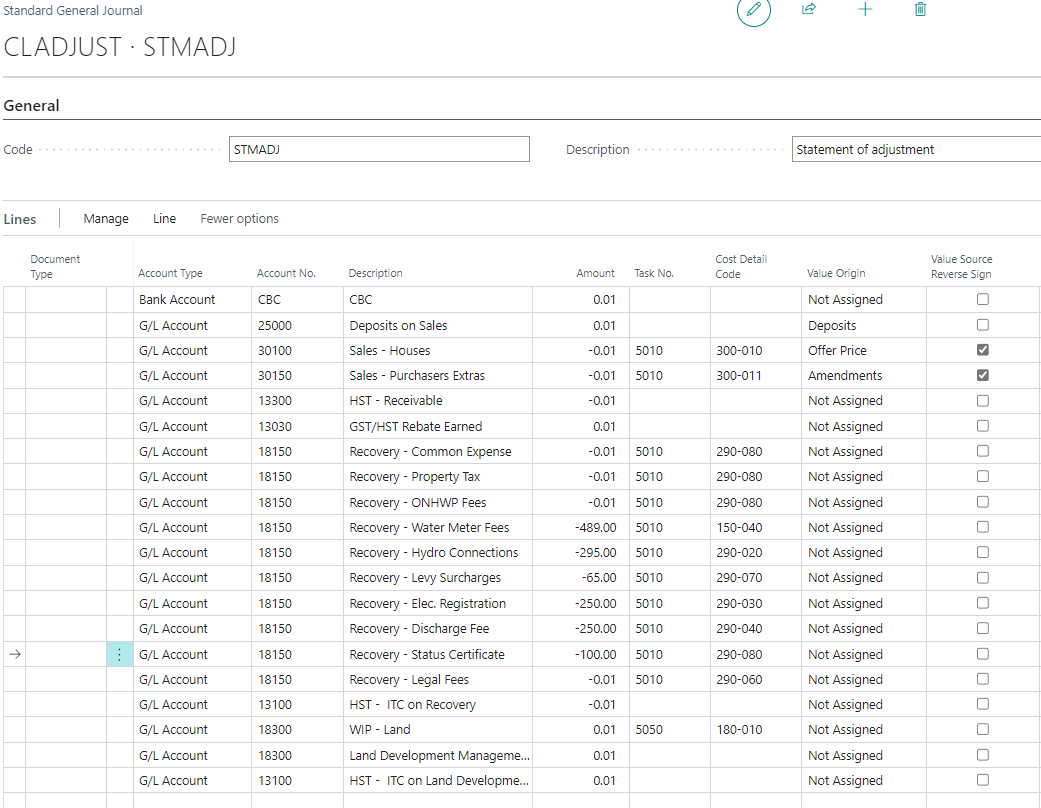
| Field | Function |
|---|---|
| Account Type | Normally G/L Account or Bank |
| Account No. | Drill up to the list to pick the G/L Account (or Bank Account) |
| Description | Add an easy-to-read, useful text that copies to the Journal and can be seen in the history ledgers |
| Amount | Enter the Amount if you know it, typically just enter 0.01 or -0.01 so you know the expected sign direction (credit/debit). You will need to overwrite this with the real value on the contract |
| Task No. | Used in conjunction with the Cost Detail. Enter a valid Task No. that exists on the Lot and the Journal will post a Job Cost Ledger Entry as well as a G/L Entry. Normally entered for all lines except Taxes and Cash. |
| Cost Detail | Used in conjunction with the Task No. Enter a valid Cost Detail that exists on the Lot and the Journal will post a Job Cost Ledger Entry as well as a G/L Entry. Normally entered for all lines except Taxes and Cash. |
| Value Origin | Automatically populate the journal with values from the lot. See below for options. |
| Value Source Reverse Sign | Reverse the sign from the "Value Source". Sales values generally need to be reversed. |
Important
The application of this functionality explained in the Closing Adjustments page. To be able to view the Posted Adjustment Entries as a single list you must first enable this functionality. Open the page "General Journal Templates" and check the flag "Copy to Posted Jnl. Line" for the Closing Adjustment Journal.
